Portfolios are a great way to present your projects in compelling ways. Each project can have a title, description, date, main image, URL and a details page. Based on the options you set, the portfolio is automatically created to showcase your projects.
[one_third]
1 Column portfolio
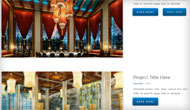
[fancy_link link=”/examples/galleries/portfolio/1-column”]1 column portfolio example[/fancy_link]
4 Columns portfolio
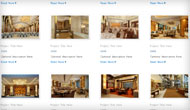
[fancy_link link=”/examples/galleries/portfolio/4-columns”]4 columns portfolio example[/fancy_link]
[/one_third]
[one_third]
2 Columns portfolio
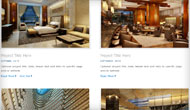
[fancy_link link=”/examples/galleries/portfolio/2-columns”]2 columns portfolio example[/fancy_link]
Combination portfolio
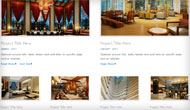
[fancy_link link=”/examples/galleries/portfolio/combination”]2 + 4 portfolio example[/fancy_link]
[/one_third]
[one_third_last]
3 Columns portfolio
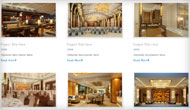
[fancy_link link=”/examples/galleries/portfolio/3-columns”]3 columns portfolio example[/fancy_link]
[/one_third_last]
Once you set the information for your projects, the portfolio can be automatically generated for you. Simply choose the category of projects you want to show and the number of columns to display your projects in. You can choose to link the project to a details page or only show a larger, uncropped version of the project image.
Project options you can set for each one of your projects:
- Title – this will show as a caption on the main portfolio page
- Description – this will show as a longer description on the main portfolio page
- Date (or use this field for some other property that is more suited for your project type)
- Category – this allows you to group projects so you can organize multiple portfolios
- Main image – your website will automatically scale and crop the image to fit
- URL (web address) – this can be used for a “visit site” button associated with the project
- Details page – you create a ‘blog post’ for your project and the portfolio will seamlessly integrate to provide more information about each project.
You can have multiple portfolios and show them on the same page. This is how the combo portfolio example above was done. It shows one portfolio category in 2 columns and then another portfolio category in 4 columns. If you have a large number of projects you can also limit how many you want to display on page and the portfolio will then automatically show a paginator, showing multiple numbered pages as links to easily navigate through all.
Portfolio options you can set when you want to show a portfolio on any page:
- Category – show projects from the category(ies) you choose
- Columns – set the layout for your portfolio (see examples above)
- Link – set the main project image to link to a details page or to a larger version of the image
- Max – set the maximum number of projects you want to show on one page